If you plug the USB flash drive to the computer and notice that storage amount is much smaller than is have to be when you formatting the flash drive, then there is a solution how to fix that. Read more to know how to restore full USB flash drive storage capacity.
You plug the USB drive in a computer, go to file manager in Windows and want to format the flash drive, but after formatting is done the storage capacity is not all that flash drive handle. Why is that happening? This happens when you use a USB flash drive to install an operating system on a computer and burn the image file to the flash drive, an example in Linux when the process is creating a more than one partition in flash drive or is formatted to something else than fat32 or NTFS file system. Or something else.
To recover full storage capacity we use Windows and CMD
Steps
Open CMD as admin and write or copy & paste those commands.
- DISKPART press Enter (New CMD window is opening)
- LIST DISK press Enter (Now there have to be two or more disks, but you have to choose the right one, see the capacity of disks and select connected flash drive example 16GB showing as 14GB. Don't format your main HDD)
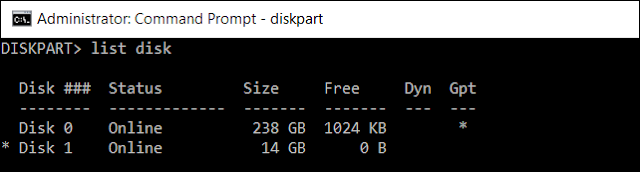
- SELECT DISK 1 press Enter
- SELECT PARTITION 1 press Enter
- DELETE PARTITION press Enter
- CREATE PARTITION PRIMARY press Enter
- LIST PARTITION press Enter
- EXIT press Enter
Now open the file manager and format your USB flash drive as usual. If the full storage capacity does not come back then your flash drive is broken, maybe do one more time.
Note
Please be careful and select the correct drive before the start.
Alternative
If diskpart doesn't work for you, you can use a small app called Rufus, it's free and easy to use, without commands just mouse clicks.
Download Rufus here...

No comments:
Post a Comment
Note: Only a member of this blog may post a comment.